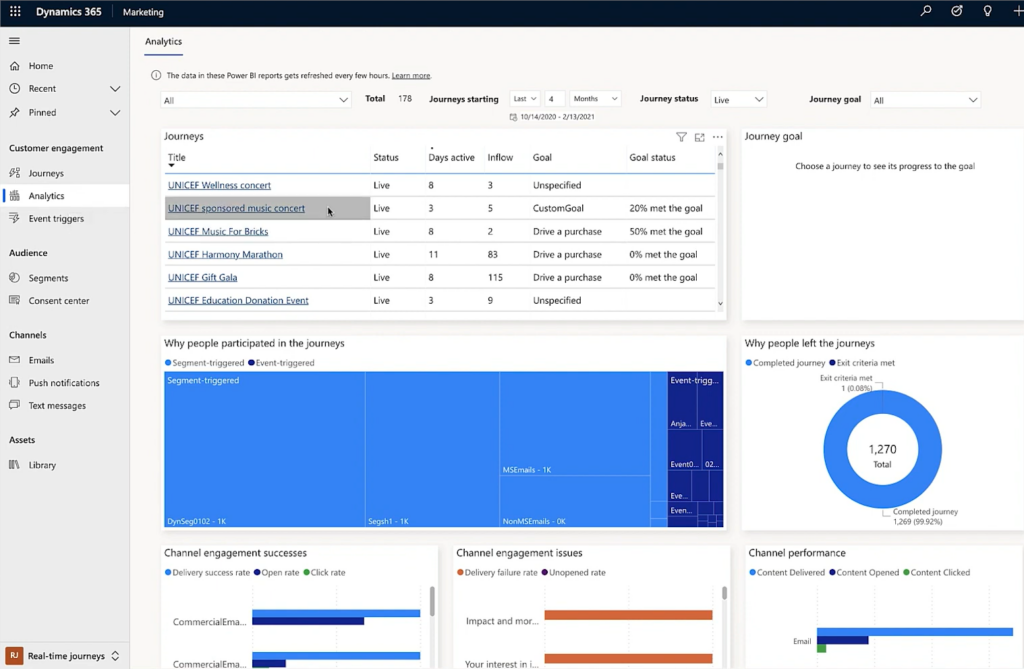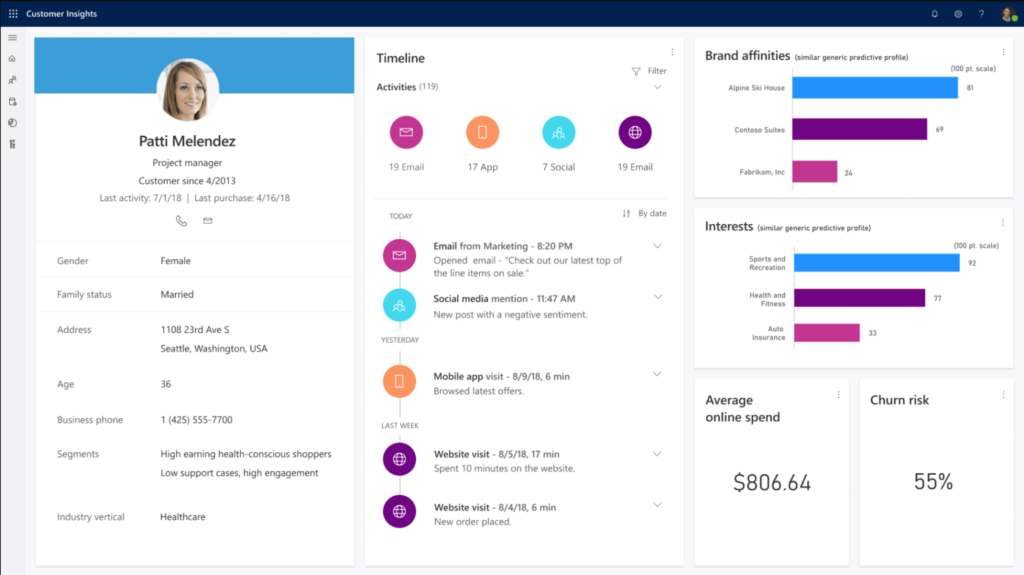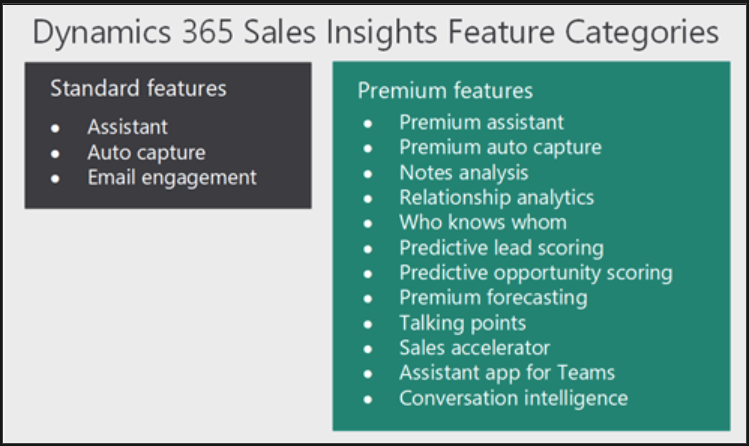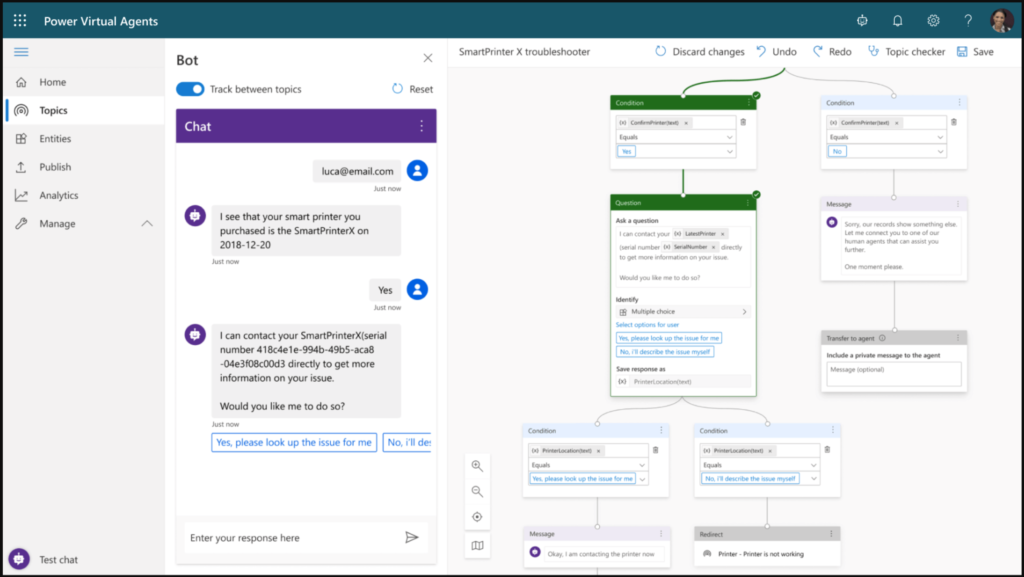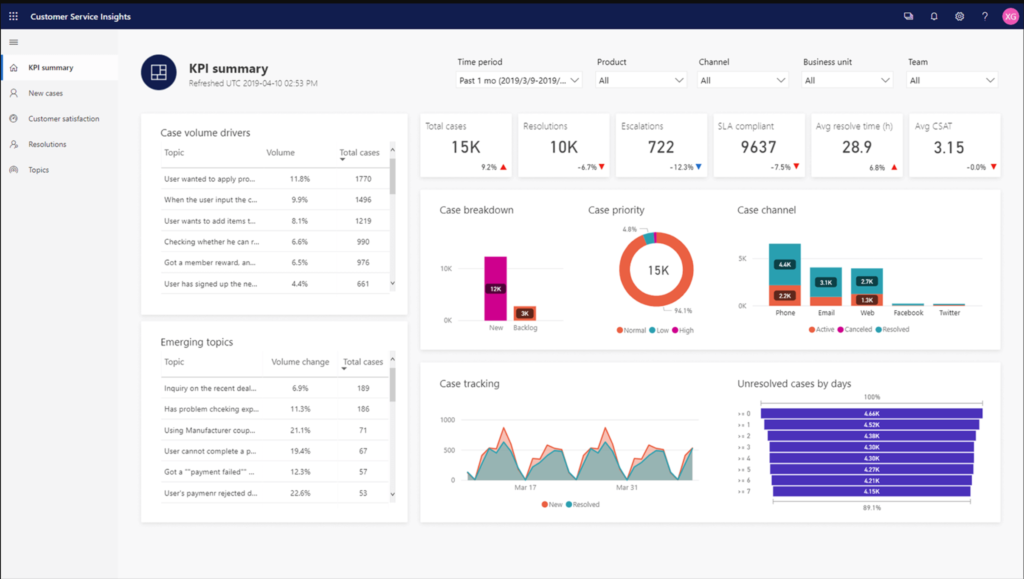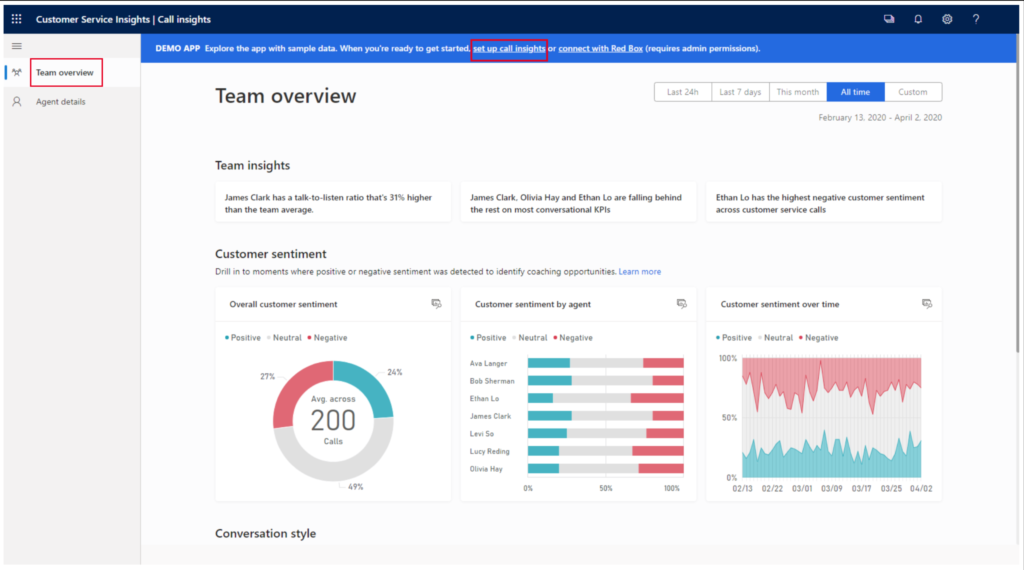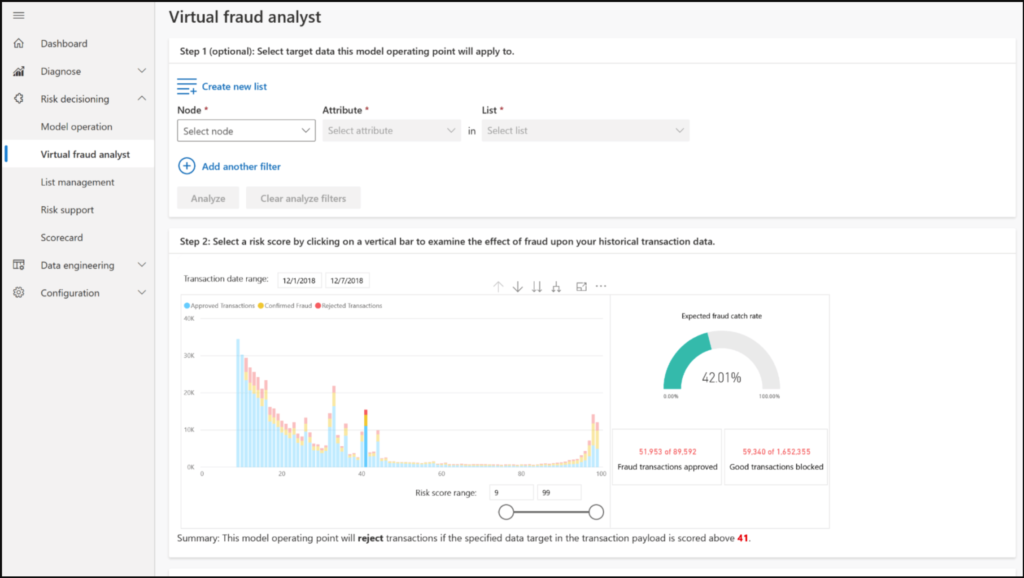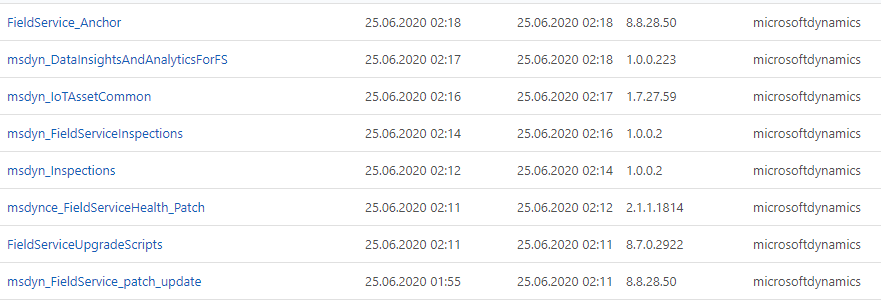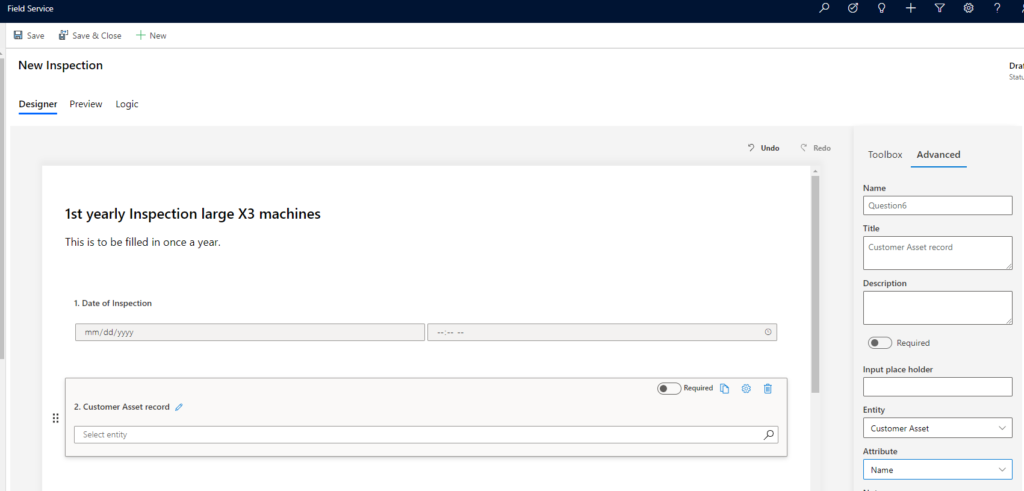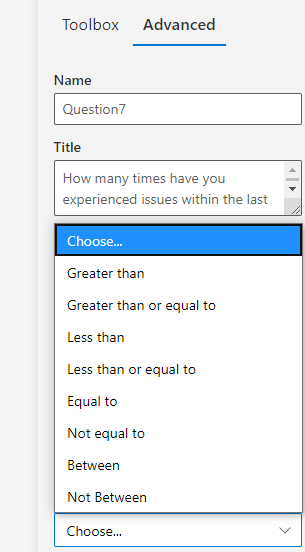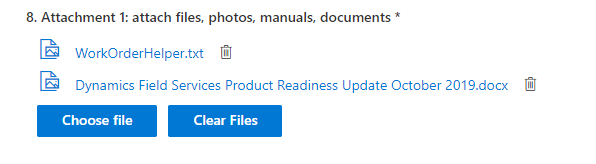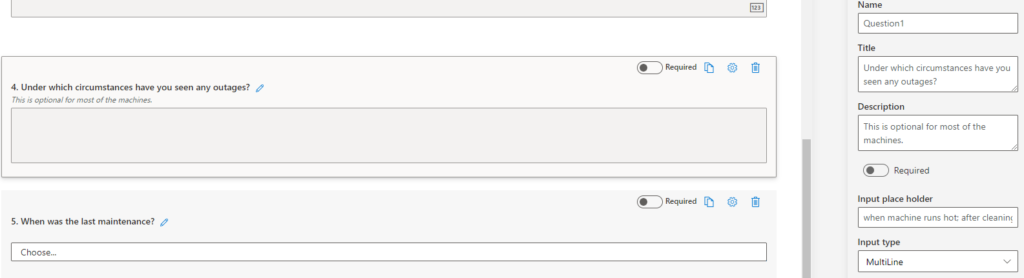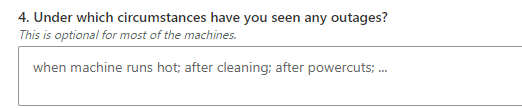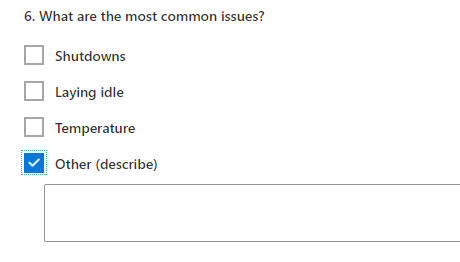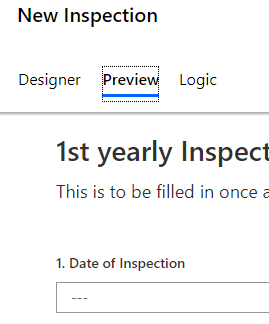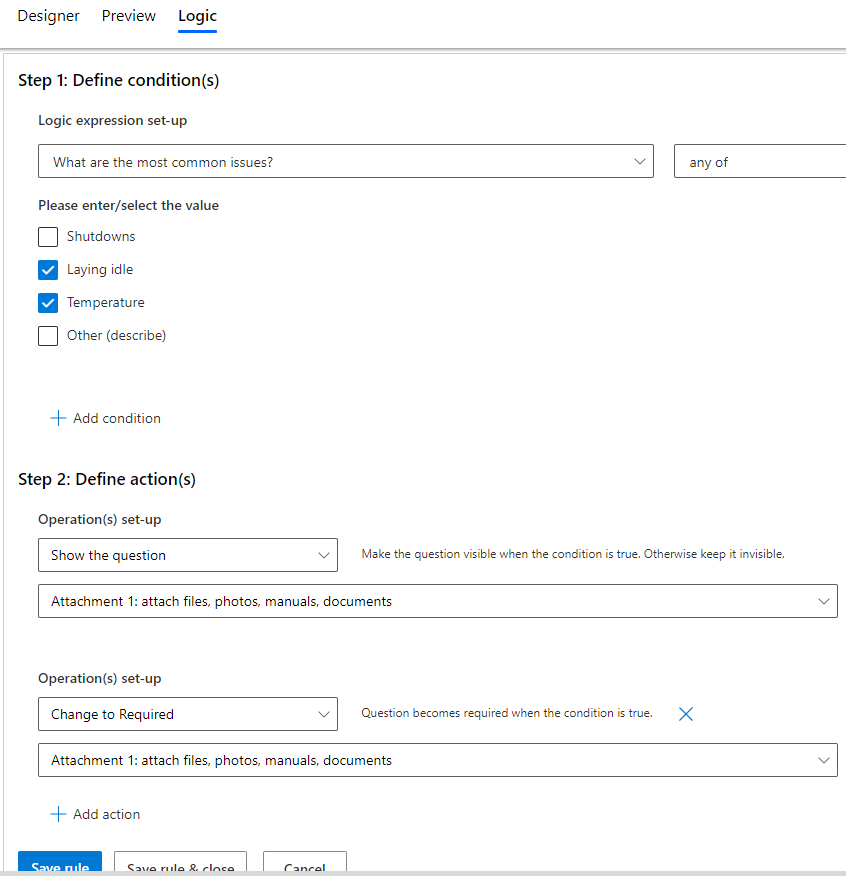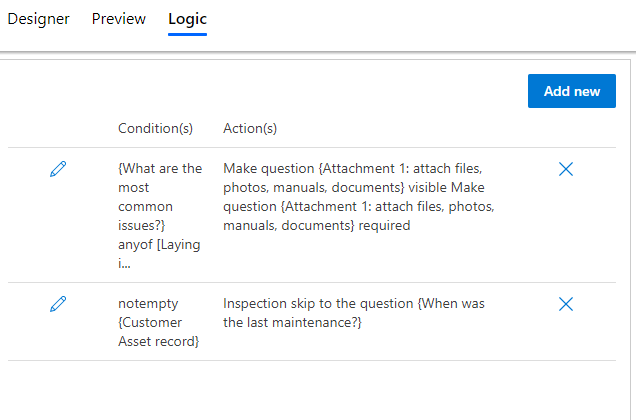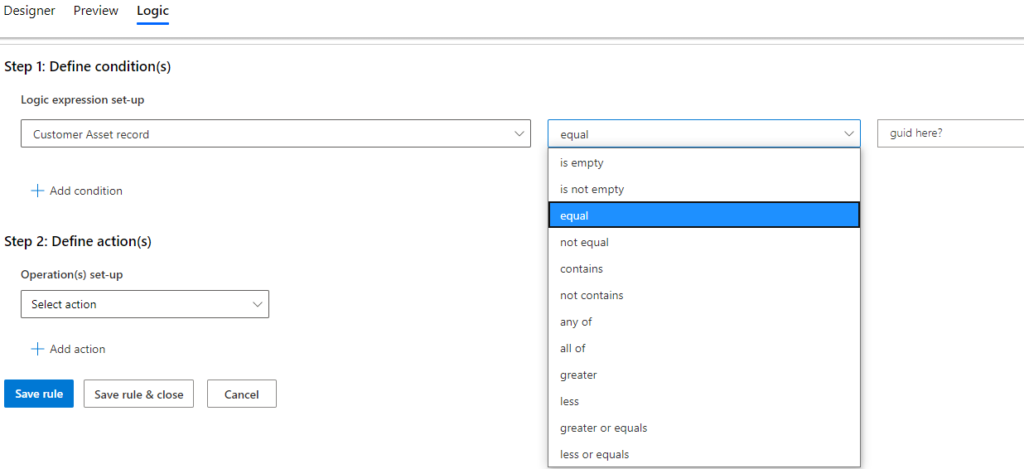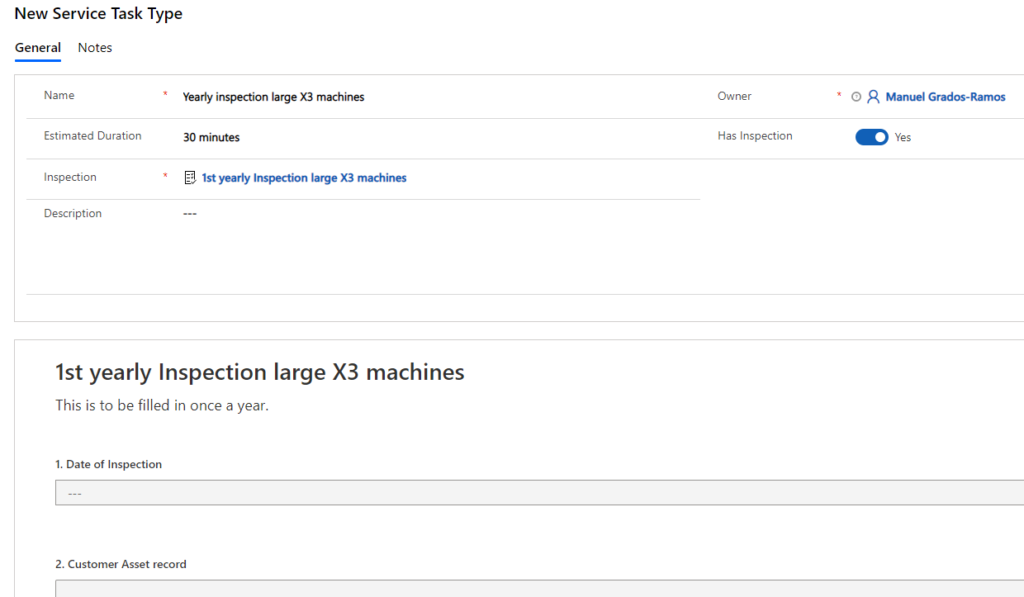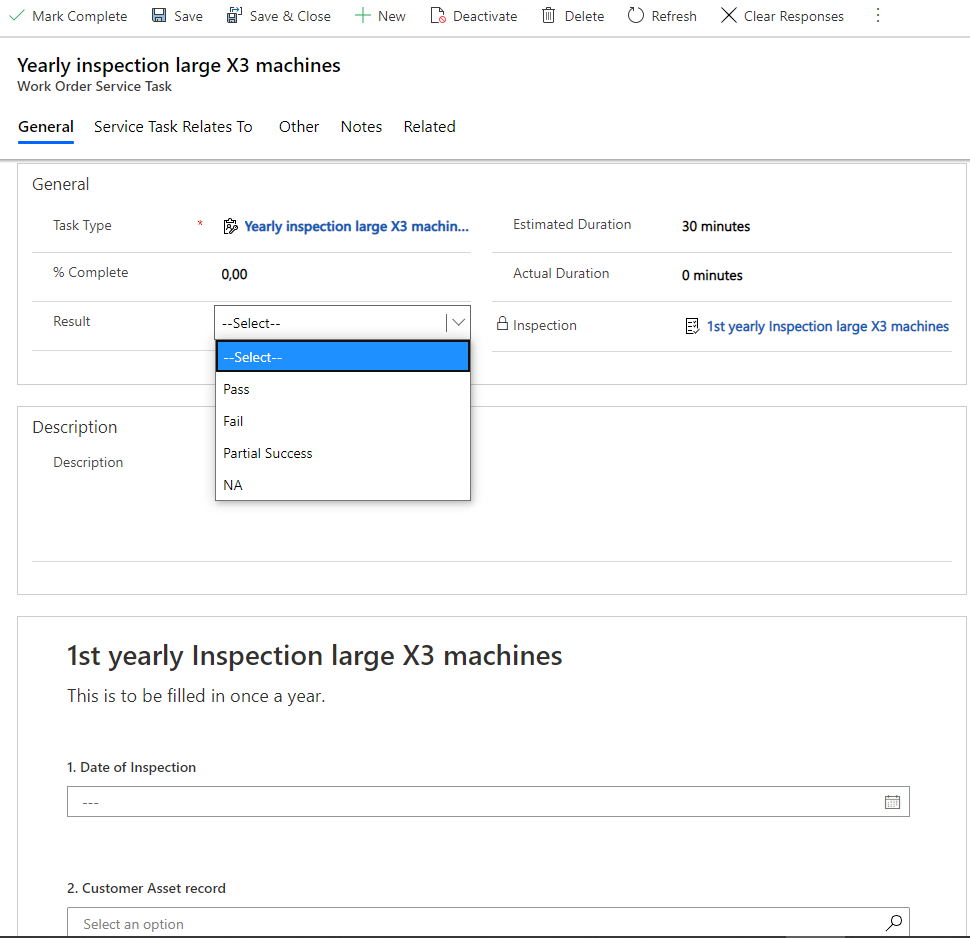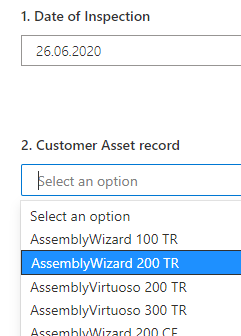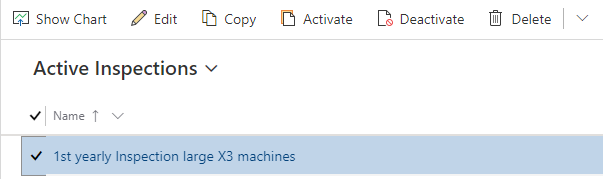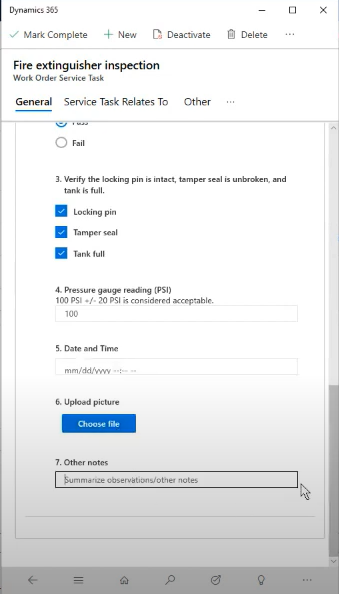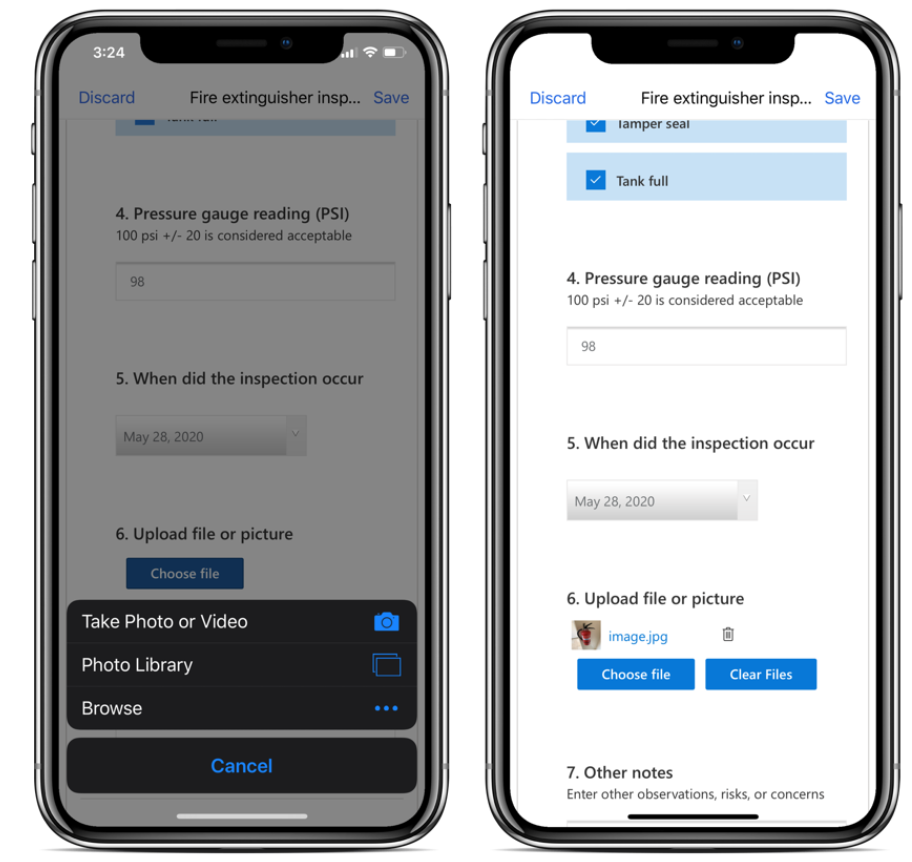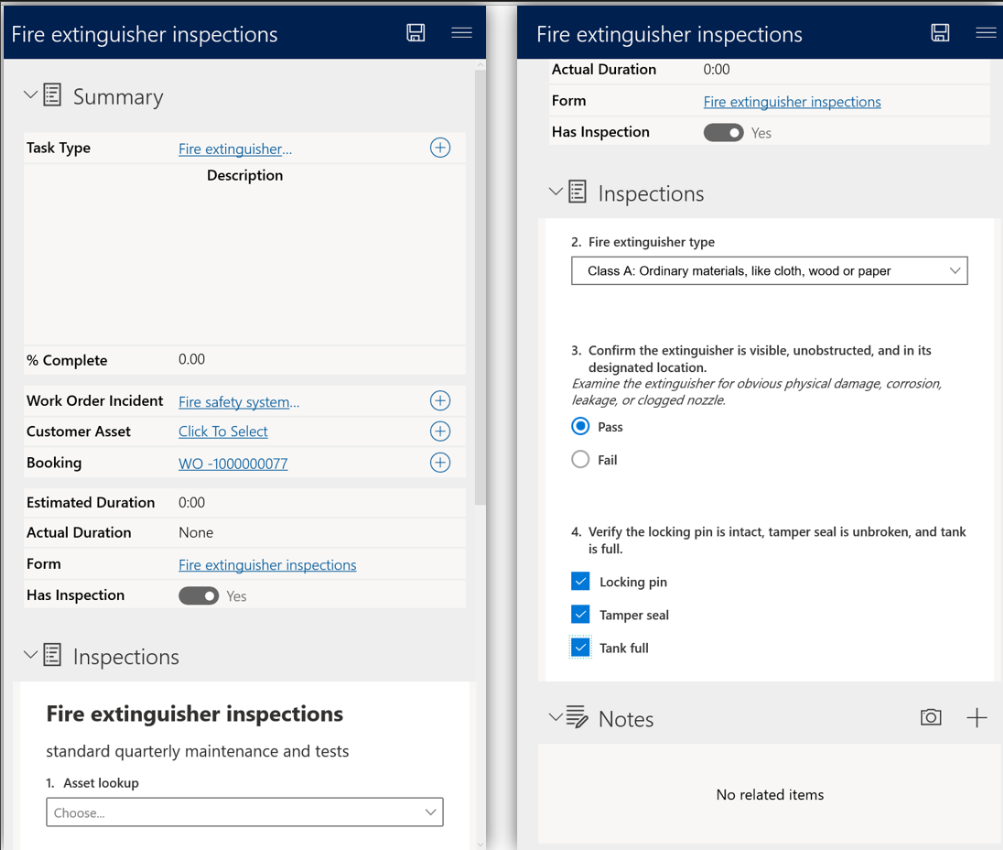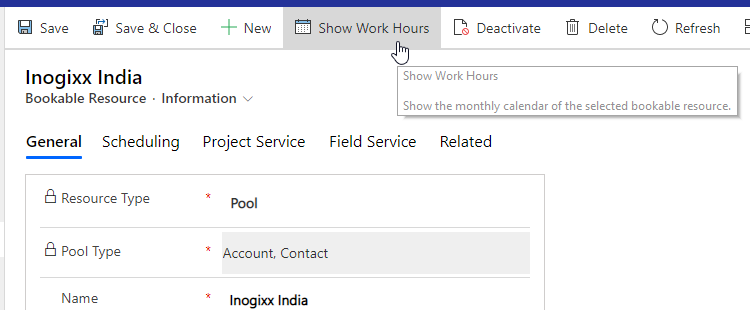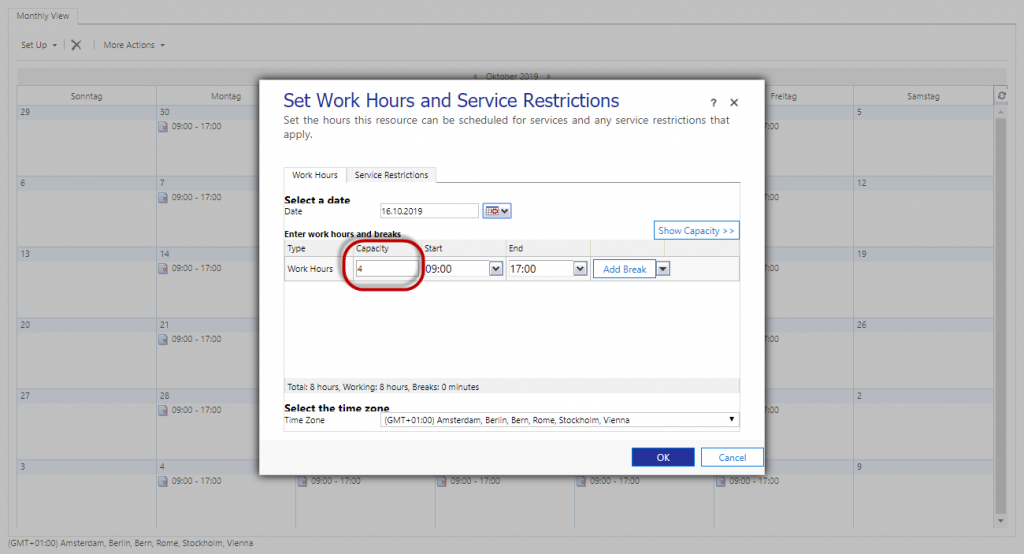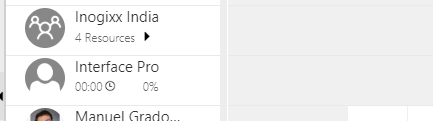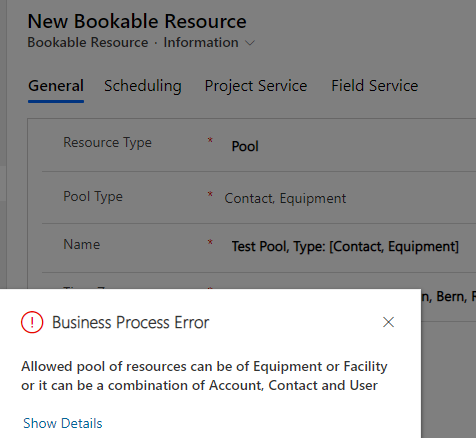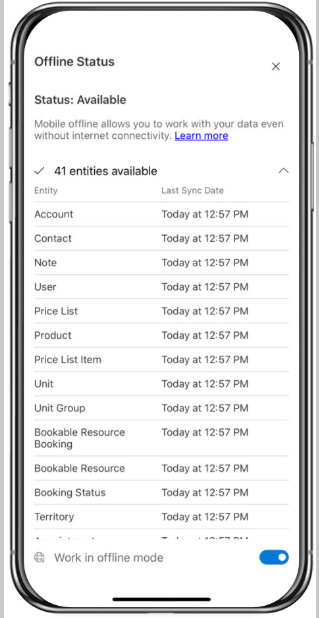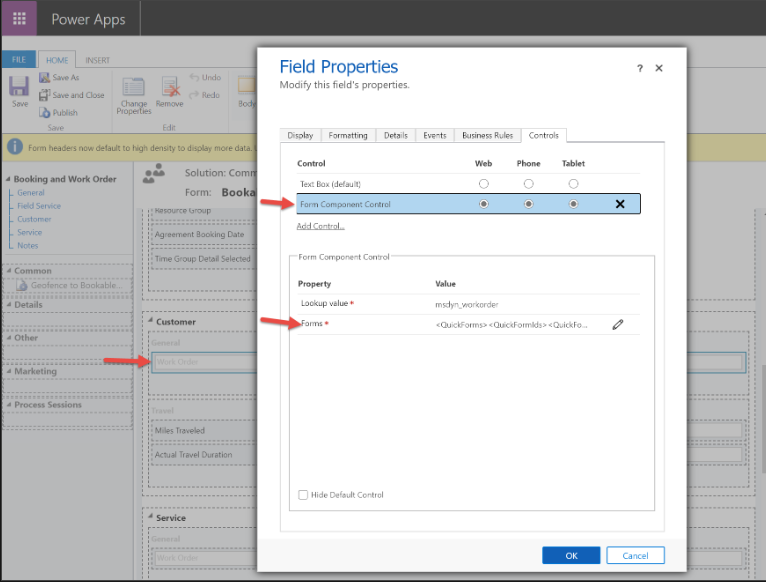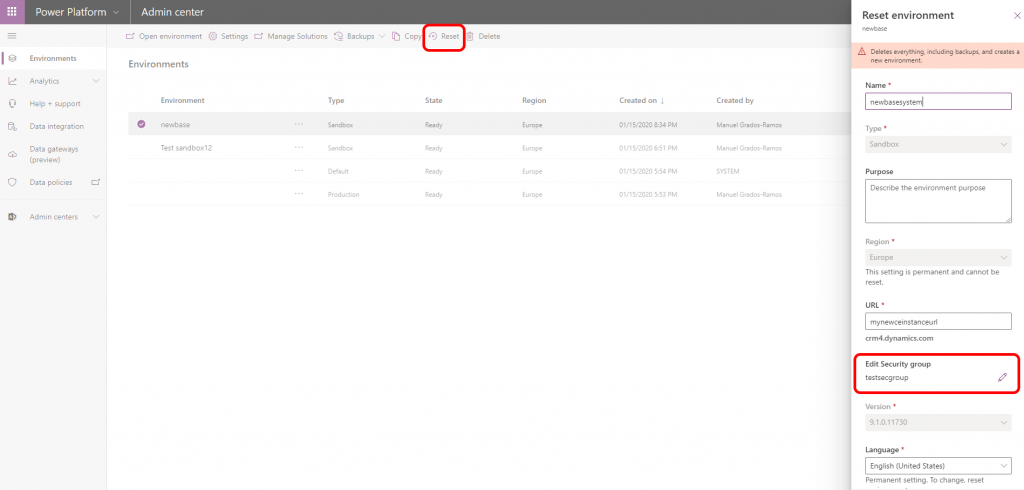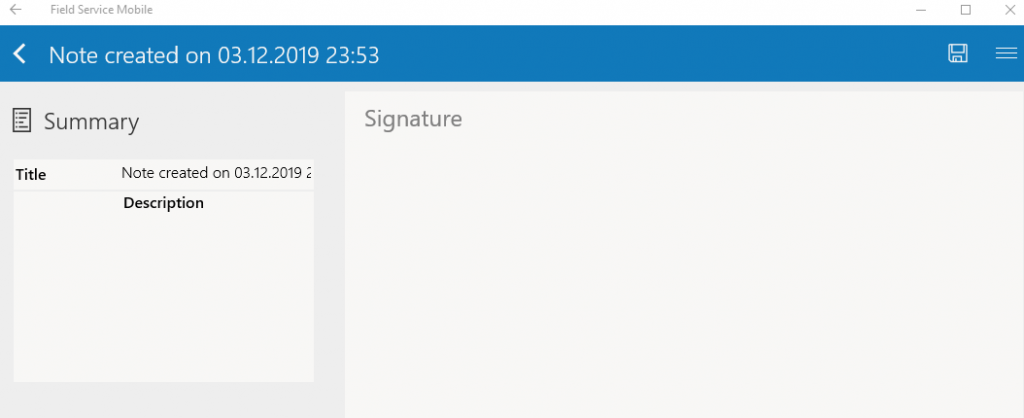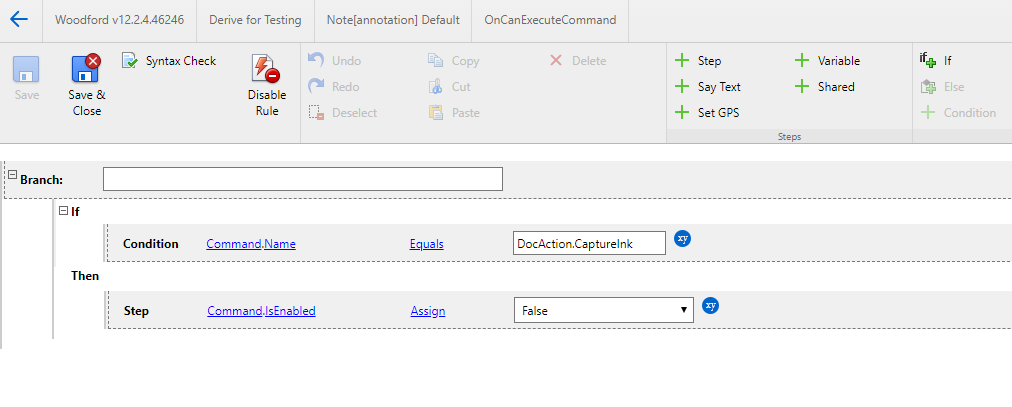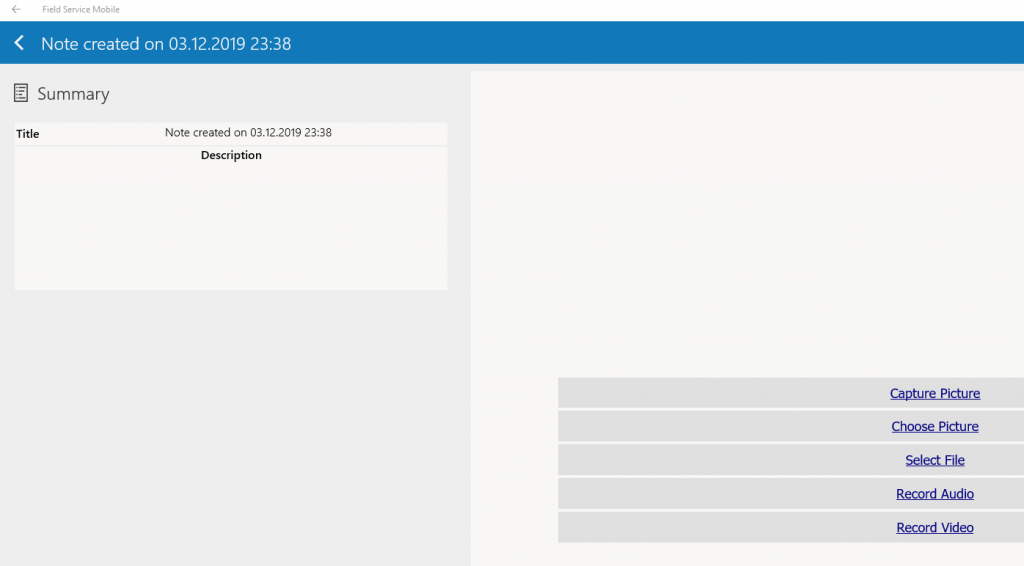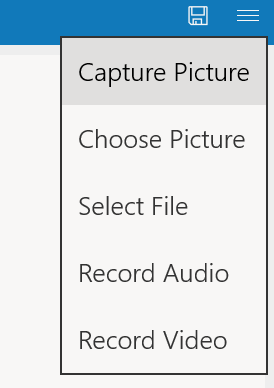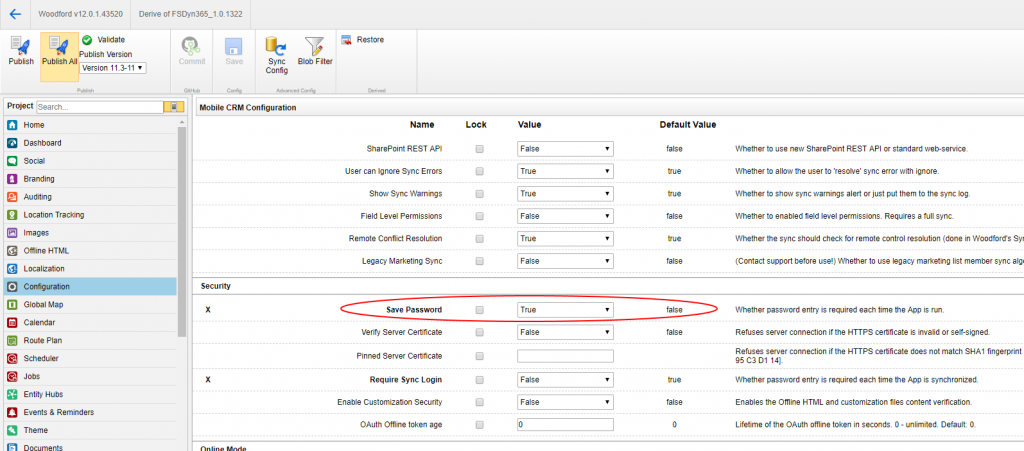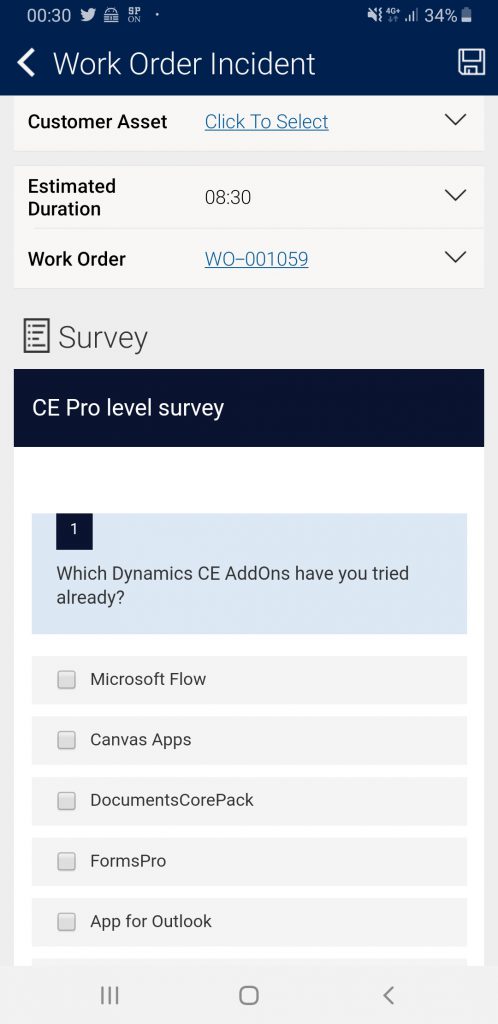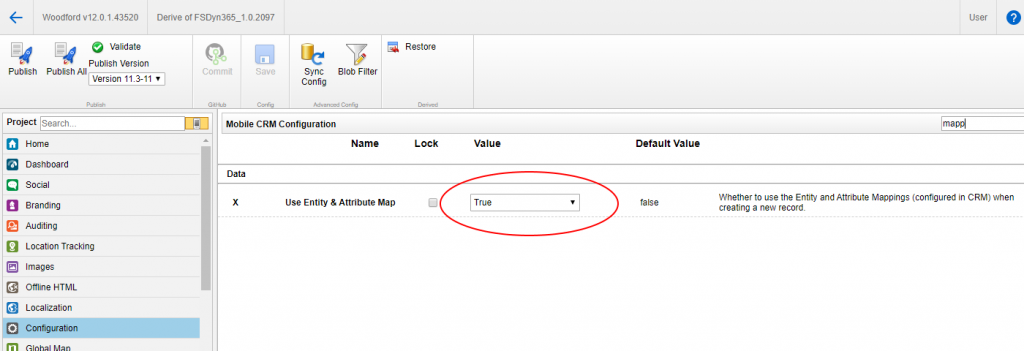To customize the Schedule Board has some special limitations but also a lot of possibilities.
Requirement Lists
This is one of the most wanted things to customize.
You can easily use all different kinds of Views from the Entity Resource Requirement on the Schedule Board.
- System views as well as Personal Views (good for advanced Users customizing their own Schedule Board tab) can be displayed.
Booking Templates
Can be defined per Schedulable Entity.
Good reference here:
https://docs.microsoft.com/en-us/dynamics365/customer-engagement/field-service/booking-template
Tooltips
- displayed fields are defined by a View
Tooltips that are defined once across all Schedulable Entities:
- Resource Map Pins: Resource Tooltips View
- Organizational Unit Map Pins: Organizational Unit Tooltips View
Tooltips individual per Schedulable Entity:
- Requirement Map Pins (here also personal view possible): Requirement Map Pin Tooltips View
- Booking Map Pin or Booking Tile: Booking Tooltips View
Note: the Booking Tile’s Booking Tooltips View in the Daily/Weekly and Monthly View are not customizable as of now [improve@MS].
Details Pane
Sliding out from the right after selecting an item.
Views that are defined once across all Schedulable Entities:
- Resource Map Pin or Resource Card: Resource Details View
- Organizational Unit Map Pin: Organizational Unit Details View
Views individual per Schedulable Entity:
- Booking Map Pin or Booking Tile: Booking Details View
- Requirement Map Pin or Requirement from Requirements List (here also personal view possible): Requirement Details View
Map View filter
- Requirement Map Filter View
- Determines which Requirements (Requirement Map Pins) are shown on the map.
- only the filter, not the columns matter
- is independent of the Views on the Requirements Panel /Requirement Lists)
- if Apply Territory Filter from Tab parameters (gearwheel symbol) is set to yes, ADDITIONALLY the Territories of the filter fields will be applied to sort out the displayed Requirement Map Pins
Other Adjustments
- Increase Booking width (zoom in): slider at the bottom right. This is saved for the Schedule Board Tab (for all users).
- remove columns from List View directly: only temporarily/local, not saved.
- to hide certain bookings for example of Custom Entities from the Schedule Board has to be done by using the Field Service Booking Status Canceled for these Bookings and than setting this Status to be hidden.
Customization Tips
- make default schedule board not editable per Security Role
- if the setting for a Schedule Board Tab from 2nd gearwheel, upper right corner, should be saved, the User needs update privileges for this Schedule Board Settings entity record. Changes would be visible for all other Users of this tab as well than. More information: Shared vs. personal Schedule Board (by Microsoft).
Advanced Customization
Resource Cell
See here:
https://www.linkedin.com/pulse/extending-schedule-boardif-i-can-do-you-too-scott-lefante/
Dynamically get the displayed date range and use it for count in Resource Cell:
https://blogs.msdn.microsoft.com/crm/2017/12/15/new-use-schedule-board-date-ranges-in-custom-queries-in-universal-resource-scheduling/
Custom Tab in Details area (left)
A Web Resource can be integrated on the right as Custom Tab:
https://www.powerobjects.com/blog/2016/08/01/advanced-customizations-for-the-custom-tab-in-the-field-service-schedule-board/
Query extentions / Filter Layout extentions
Add a Sort By criteria
Get an insight into how to add a Sort By criteria by using the example of total available time. Also see how UFX works here.
Book-Button extention
Custom Javascripts, CSS, and label localization on the Schedule Board
Create a new Client Extension record and associate it to the Schedule Board Setting record that contains your Schedule Board Tab or leave the Schedule Board Setting id field empty to have it affecting all Schedule Board Tabs .
More information / sources:
6 tips for global versus local changes – Universal Resource Scheduling (by Microsoft)