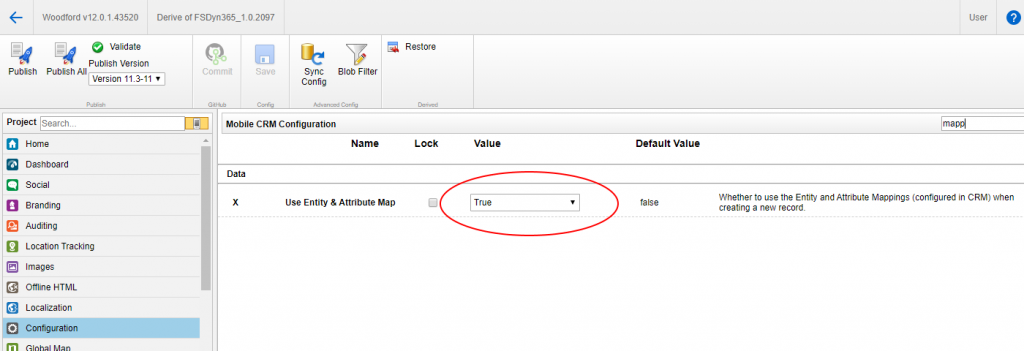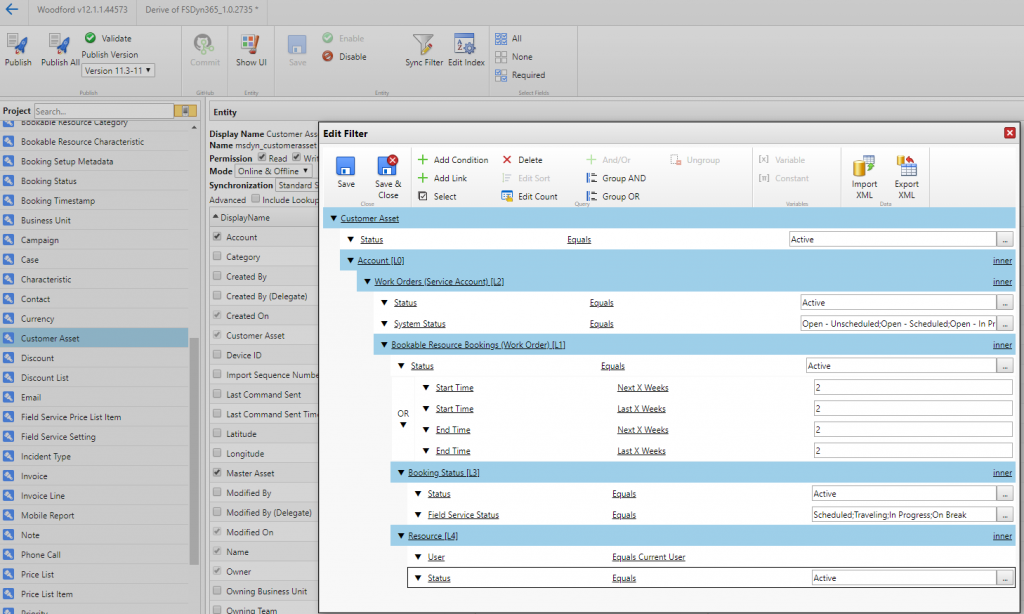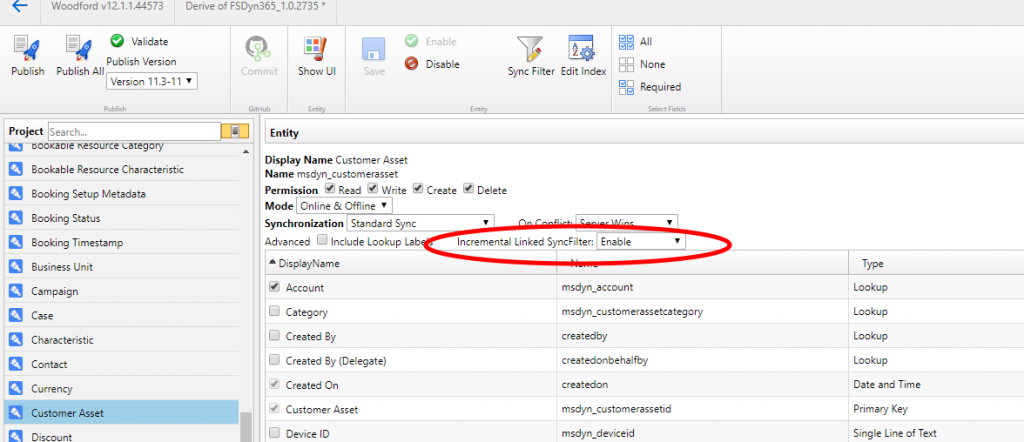Say you add the Contact subgrid into your Account form on Field Service Mobile because you’re expecting your Field Agents to also capture new Contacts and they are first searching for the Account first instead of adding the Contacts directly from Home=>Contacts.
Now if you tab on “+” at the top of the Contacts subgrid on the Account form the “New” form for Contacts opens.
And now the difference here is: if you leave the setting from below in its standard configuration as it comes out of the box, your address fields will stay empty so that for the new Contact you have to fill everything in manually.
But if you change the setting “Use Entity & Attribute Map” to “true”, the address fields on a new Contact form are automatically populated from the same fields on the Account form were you had started your journey.