Always, when I setup a new Field Service Mobile, there are some steps I go through to ensure, everything is initially working in a comfortable manner.
Surely some of the steps aren’t required but have proven to be my best practice for new instances.
- create Resources and ensure that they are enabled for FS Mobile
- install Woodford
- install the latest Project Template from here and make a derivate out of it in which you perform all following mobile customizations
- in Woodford, go to plugins and activate the most important Delete plugins: Work Order, WO Product, WO Service, WO Service Task, …
- in your Project Template derivate, go to Configuration and set Save Password to true
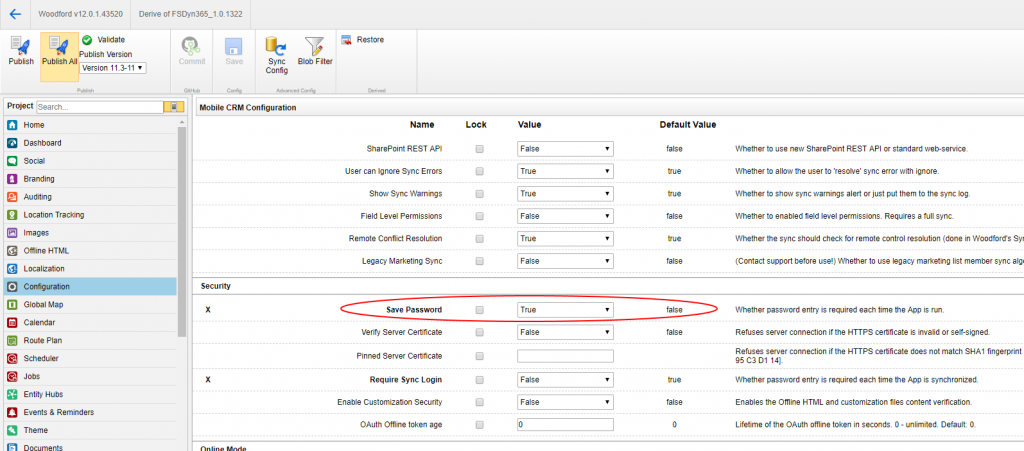
6. edit the Sync Filters to also include data from the past (1-2 weeks) for: Work Order, WO Product, WO Service Task, WO Service, WO Incident, Resource Booking.
7. switch the default Booking View Layout from Calendar to List. To do so, go to Home=>Bookable Resource Bookings=>Properties=>Properties=>Initial Control=>switch from Calendar to List
8. activate your 30-days Trial of Woodford here: https://docs.microsoft.com/en-us/dynamics365/field-service/activate-fs-mobile-app-license
Last Updated on October 22, 2019
