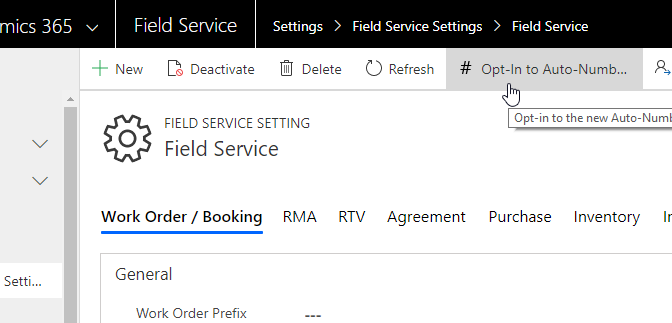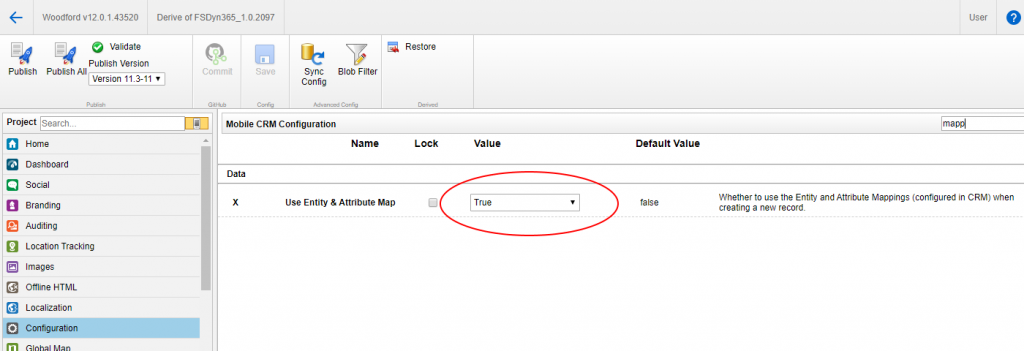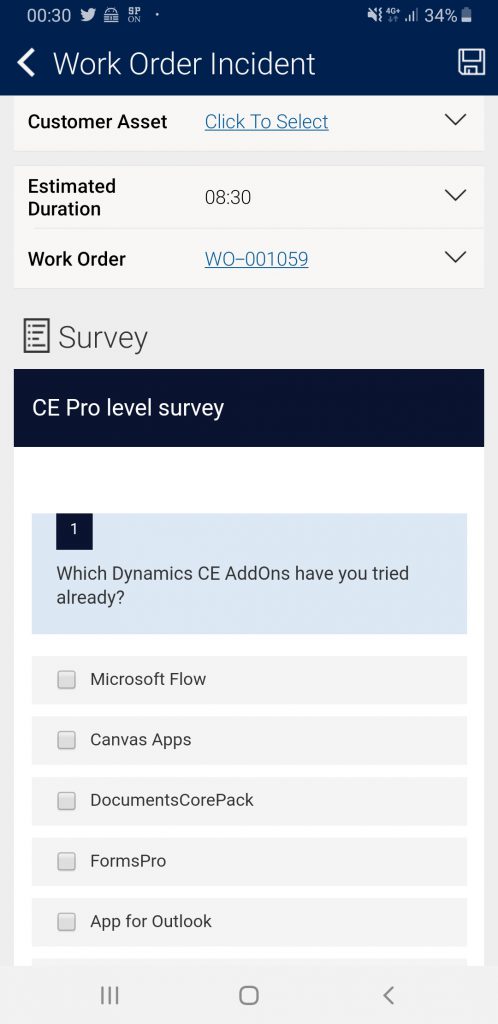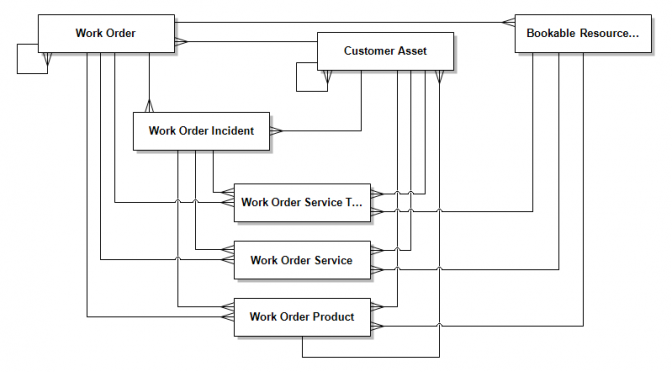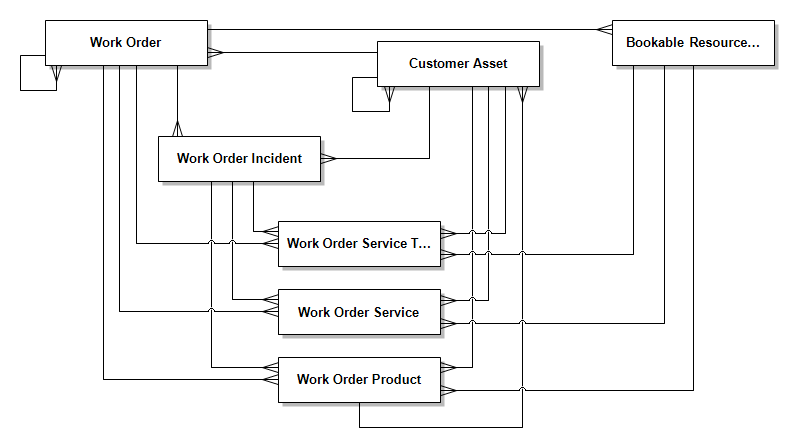Inspired by this blog article from Karuna Karan I activated the new auto numbering for field service in a new trial organisation.
This is done by going to Field Service Settings and than click a ribbon button “Opt-In to Auto-Numbering”:
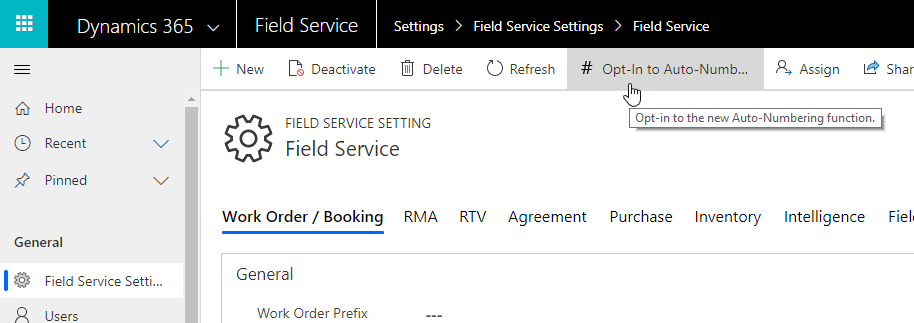
You than are than getting this warning dialog from Microsoft:
Opt-In to Auto-Numbering
By proceeding you will be opting-in to an improved implementation of Auto-Numbering utilized by several Field Service entities.
Benefits
- Guaranteed unique record naming.
- Fewer gaps in the names of affected entities since the name of the record is not generated until after a user creates it.
- Starting number for names can be changed to a smaller number should the maximum number be reached.
- Number length for names can be specified on a per entity basis.
Changes
- The Auto-Number name will only be assigned after the record is saved.
- Configuring each name’s format will be managed in a dialog.
- When importing an entity as a separate solution from one organization to another, the Auto-Numbering format definition for the entity will be carried across as part of the solution.
Warnings
- Once opted-in, reverting back to the legacy implementation of Auto-Numbering is not possible.
- While opting-in, creation of new records may fail. It is highly advised that opting-in take place while there is no activity on the organization. The process will take a few moments to complete.
After you confirm this warning to proceed, the former button turns into this one:
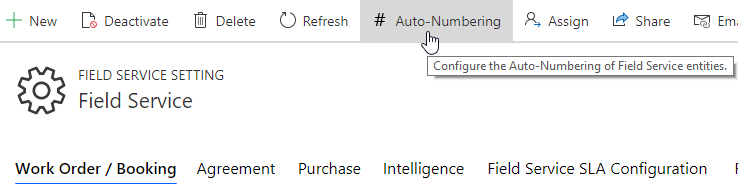
When using that new ribbon button a dialog opens:
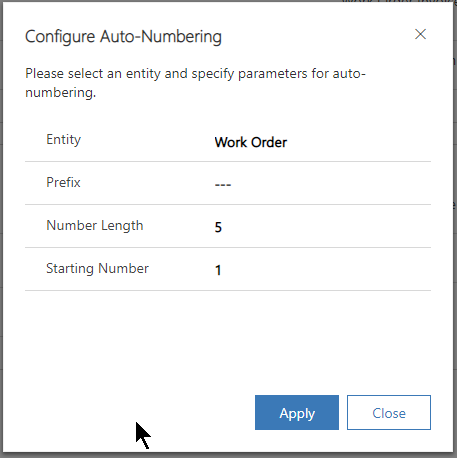
and you can choose there between those entities for which you could already decide about auto number format before:
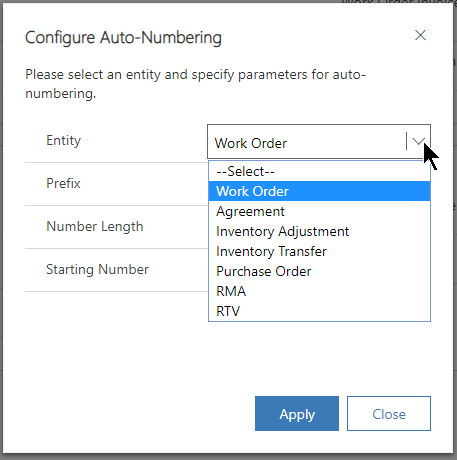
Conclusion
Yes, an easy way to exactly archive what Microsoft mentions in the confirmation dialog:
- guaranteed unique (biggest enhancement)
- fewer gaps between the numbers
- number length can be specified
- usage of not utilized numbers when switching to smaller starting position
So thank you Microsoft for that.
However:
- as Karuna Karan mentioned in his blog, it is still difficult to reset the already used numbers
- it still has other format than the “old” auto numbers:
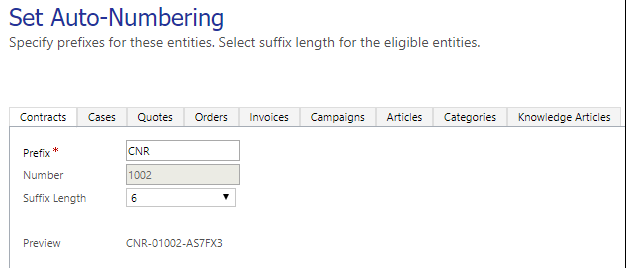
- we do already have other means by using web.powerapps.com to create auto numbers OOB in a much more flexible way and add them into our solution files:
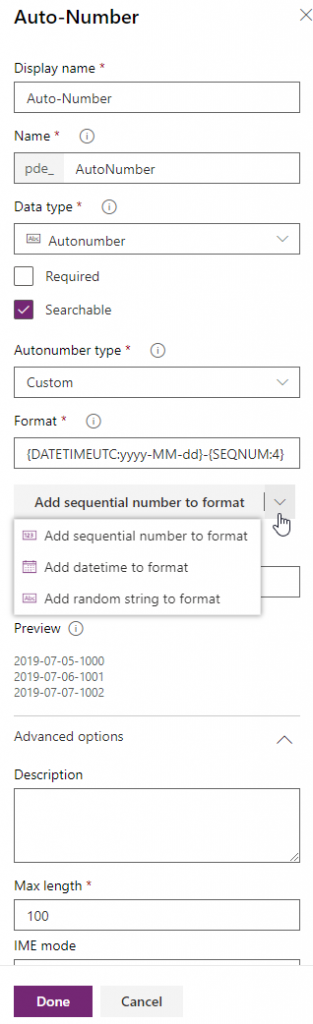
- and we also have the XRMToolbox utility Auto Number Manager by Jonas Rapp for that (basically doing the same as the CDS field definition) already since 2017:
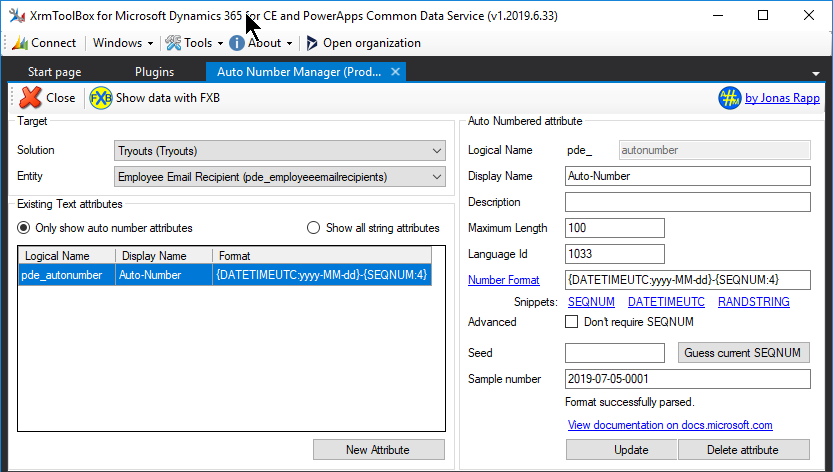
So you’re asking yourself a bit why for Field Service OOB auto numbers there seem to be only some “minor” enhancements whereas the overall auto numbering has made such huge progress.