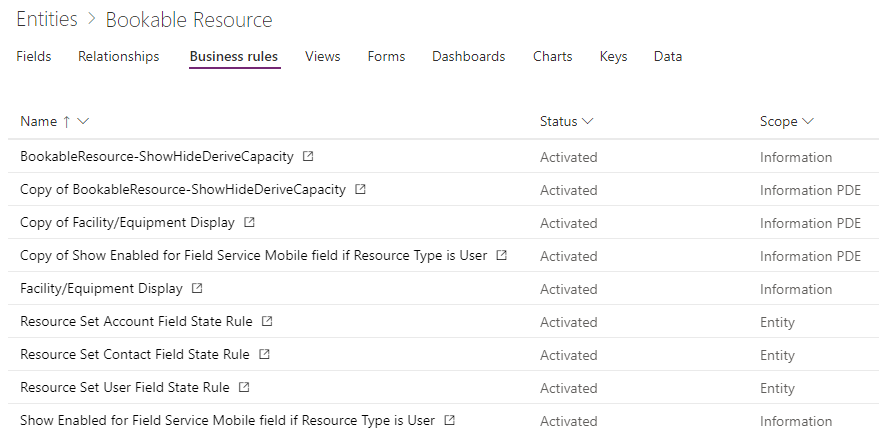If you try to copy the OOB Bookable Resource form you might experience that some client side scripting doesn’t seem to be applied to your copied form anymore. Even when you haven’t done ANY other customizations except of copying it.
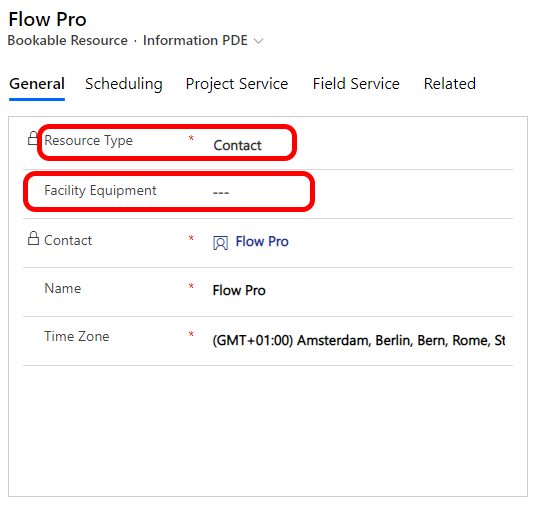
Strange as this usually doesn’t happen, right? If you have JS references you should have copied these references as well to your new form, right?
So when you dig deeper you’re finding that there now are business rules activated for the Bookable Resource form. I think this is rather new that MS delivers Business Rules out of the box. Fine for non-coders!!
The problem seems to be that the Business Rules here are set to scope “Information” which is only the one original OOB form, so your copy of it doesn’t inherit these Business Rules.
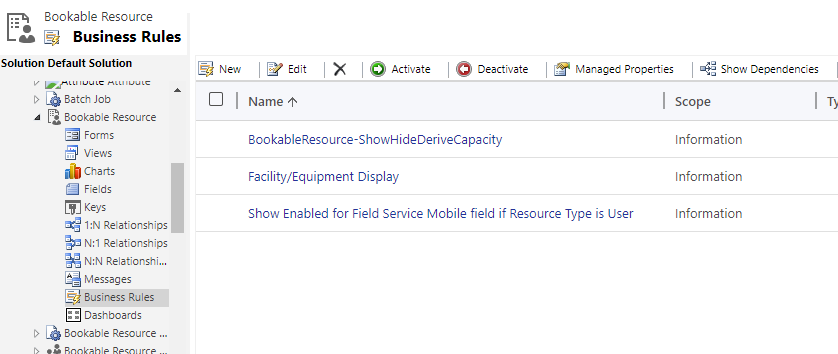
Another fascinating thing is that when you go into the Default Solution via old Solution explorer, you’ll see three business rules (above). When using Level Up (Browser Plugin), you’ll find 6 Business Rules taking effect here:
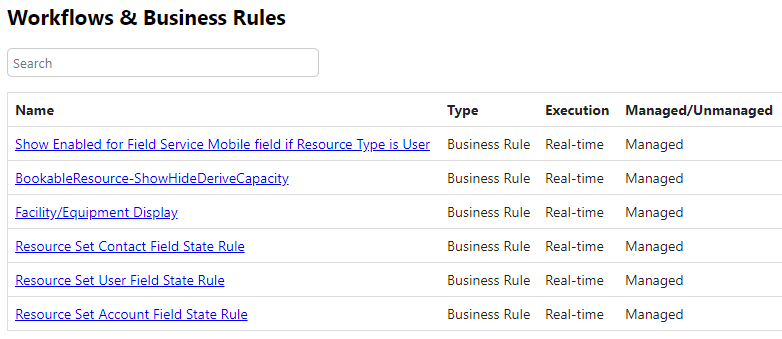
So you would need to go to the new maker experience to find / customize all 6 of them:
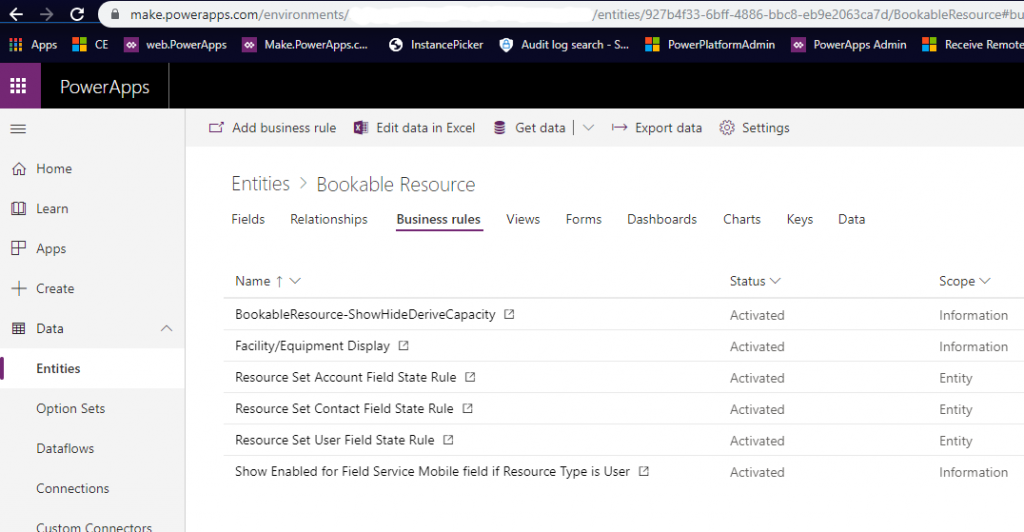
Next obstacle is: you can’t just change the scope of these Business Rules (I wouldn’t even know if this would be supported or not) as at least one of them has the Managed Property “Customizable” set to Flase:
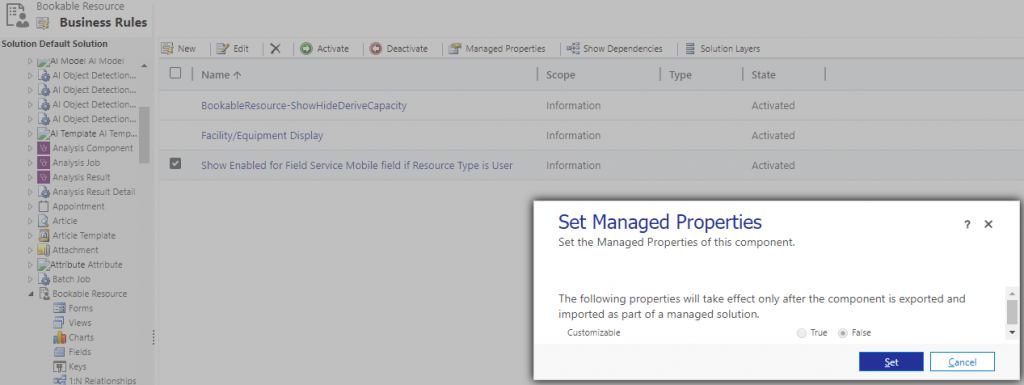
Note: trying to customize from Business Rule “Show Enabled for Field Service Mobile field if Resource Type is User]” from within the new maker experience caused for me a state of no return, at least from make.powerapps.com: the BR got Deactivated and I could neither change it nor reactivate it anymore [improve@MS]. A resolution has luckily been to reactivate it from the old solution explorer (upper screenshot).
So what are you going to do to get the same behavior as on your OOB form also for your custom Resource form?
You need to copy the Business Rules delivered by Microsoft, than edit the Scope to your custom Form and activate the copies.
In the end you would have it like this: