What I mean here by “Resource Pool” is a Bookable Resource of the Resource Type: Pool.
- Create a new Resource with Resource Type: Pool
- optional: add members to the Pool as Child Resources (entity: Bookable Resource Group)
- set the capacity of the Pool either
a) manually or
b) let it be calculated based on the member’s aggregated capacity by setting Derive Capacity From Group Members to Yes
Tip: When creating new Resource Pools and setting the field Derive Capacity From Group Members to Yes and only than start adding Child Resources to the Resource Pool, the system triggers a comprehensive and time consuming Recalculation of the Aggregation, each time after you add a new member to the Pool.
So my recommendation when configuring the Resource Pool with this flag set to Yes is, to first add all the Resource Children (Pool Members) and than in a 2nd step turn the flag to Yes.
You now should be able to see the aggregated capacity of your Pool Resource. Click on Show Work Hours on the Pool Resource’s from:
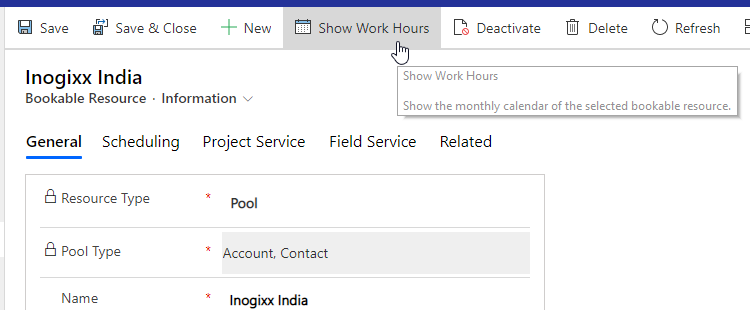
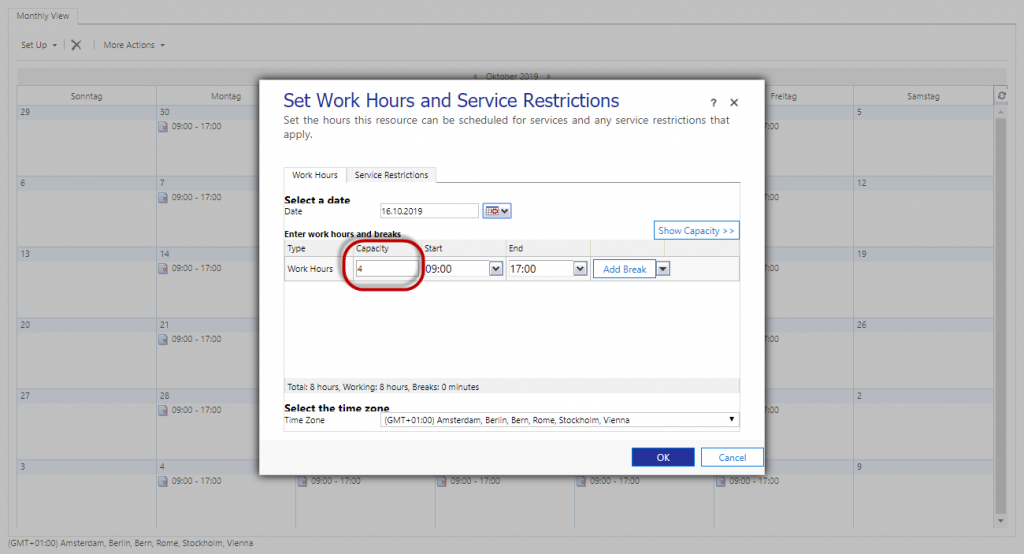
Also in schedule Board you’re able to see the Pool resource this way:
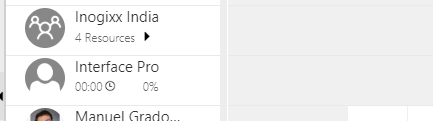
If you have Resource only temporarily joining the Pool, you also see this reflected in the counter for the number of available Resources on the Pool’s Resource Cell. This counter gets recalculated each time you change the displayed date range.
Resource Pool functionalities
- you can have Pools consisting of these three Resource Type groupings, called Pool Type:
– Equipments
– Facilitiies
– Combination of [Accounts, Contacts and Users]
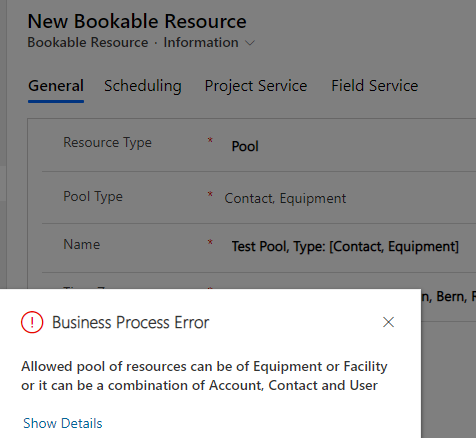
- the capacity can be automatically aggregated by setting the two option set ‘Bookalble Resource’.’ Derive Capacity From Group Members‘ to Yes.
- the skills are not automatically aggregated to the Pool level
- you can add skills (manually of by Flow etc to the Pool Resource (parent of the Pool members)
- if you book a Work Order to one of the Pool members directly, the available capacity of the Pool doesn’t get reduced for the duration of the Work Order
